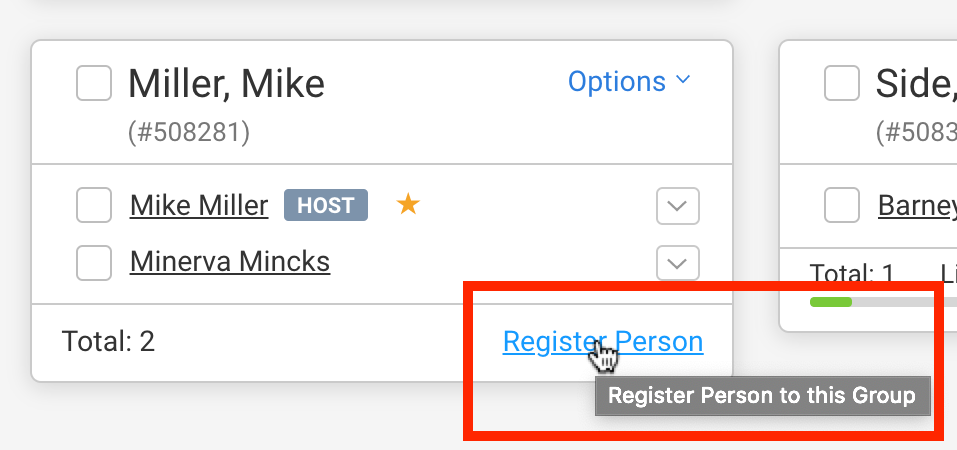To make it easier to manage your Hybrid events, we've added dividers to Manage Registrants separate In-Person groups and Virtual groups. This is only available when you choose the Hybrid option when creating your event.
- Manage Registrants loads with All Groups in both the In-Person and Virtual sections displaying in the canvas in the middle of the page.
- You can open or collapse these sections on the canvas by clicking the divider bar. Groups in these sections are not displayed if the group is closed.
- Open sections have the chevron [V] in the divider pointing down.
- Collapsed sections show the chevron [Ʌ] pointing up.
There are 3 ways that your guests can be designated as In-Person or Virtual.
- When registering to the event, they can choose the Attendance Preference for Virtual or In-Person. This is a preset field available on the Registration form called "IsVirtualParticipant." You'll want to makes sure that this field in included on your Hybrid events. It should be near the top of your registration form by default on new Hybrid events.
- Note: If the IsVirtualParticipant field is added to an In-Person or Virtual event, it won't add the dividers. We recommend that you use a custom registration type field if you are pivoting your event from In-Person to Hybrid after registration has started in your event.
- Guests can be registered to an In-Person or a Virtual group from the Register Person link in a group in Manage Registrants
- Or you can move a registered guest from one group to another. You can still drag and drop your guests to other groups, including moving them from In-Person to Virtual if they have to change their registration.
And just like other groups:
- To highlight a particular group, click the number to the right of the group name in the Groups sidebar.
- To select more than one group to display in the canvas, click the name of each group in the sidebar.
- To clear the selections, click Clear. You'll find that just above Bulk Actions.